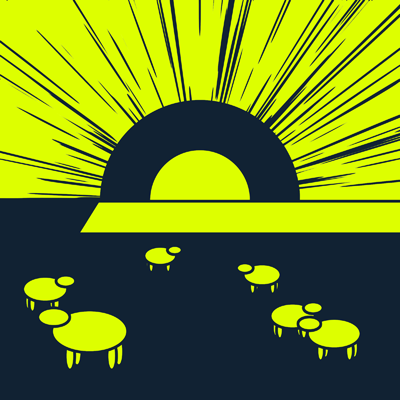
Dreamspace President
PC games and utilities you haven't seen before
![]()
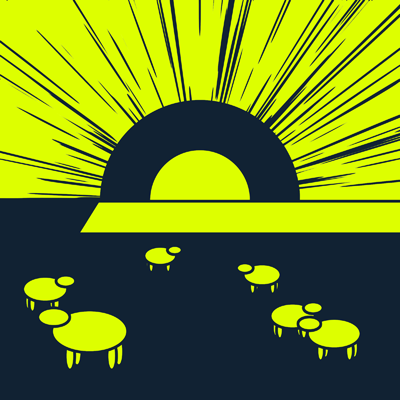
Dreamspace President PC games and utilities you haven't seen before
|
I'm very aware this website sucks for mobile. Preparations for a WordPress site are underway. Don't hold your breath. Except if I don't like you. ... Which is likely.
Contents
▼ Zen Map ▼ DirTreeTagger ▼ SlaloM ▼ Aceistant ▼ SCOPHE ▼ File Rename Editor ▼ Windows usability tips / file organization tips ▼ recommended links ▼ (bottom of page) ▶ crappy games 🌐 Developers, fix your volume sliders! TL;DR: image 🌐 about FOV (field of view) in computer games 🌐 my "low FieldOfView = thumbs down" policy 🌐 Compendium for the perfectionist game developer |
util util util util util util article links links games article article article article |
THE SHIT. Seriously. Organize like never before! a file tree organizer you haven't seen before Steam launcher & library organizer Messiah unassuming helpful organizer Steam COpy Paste History Exporter directory content text editor to boost your efficiency and confidence noteworthy things on the Web imprint / about / software license Not the stuff DPcom set out to create. Cause they don't respond right at all. You think you know, but you probably don't. No matter how good the game otherwise. In case you want to make a difference. |
▲ contents
Zen Map - notes in 2D space, reminding, customer tickets, ...
download v[29, 2022-11-01 09!00 UTC] (~1.1 MB) No setupPut into a separate folder. Needs Java 8 or newer. Displays correctly on 100%, 200%, etc. scaled desktops with Java 8, Java 9, etc. - runs gloriously with OpenJava 18. needed. Icon for Windows shortcutsUsing a Windows shortcut with an icon is a hot recommendation. You can pin it to the task bar, and the opened window will STAY in the icon, it will not cause a new task bar slot. A shortcut also allows you to limit the amount of RAM Java will gobble up over time. The text should read something like this:
"C:\Program Files\Java\jdk18.0.1.1\bin\javaw.exe" -Xmx512M -jar "Zen Map v29.jar" startminimized.
(It's 2023-03-05 and I have improved and extended Zen Map extremely by now, but I just don't get around to creating a new public build. The download available here is a mere shadow of ZM's current reality.)
You have to experience to believe. WHY did nobody make a tool like this before!? PLEASE do yourself the favor. No, you DON'T know what you're missing out on.
Let's look at a picture. Which won't tell you much. Except if you click on it.
Let's look at another picture: You can zoom and pan freely. You can place Notes wherever you want. They will snap to a grid. You can group them, multiselect, etc. - comfortable.
Btw. the little alarm clocks mean that those Notes have an alarm. Which you can't miss. It's transparent, but you'll see it on ALL Windows desktops, and it will NOT steal the keyboard focus. A simple click hides it for 4 minutes, and then it'll be back to nag you until you give up and do what you planned to do.
The alarm window has three functions you can invoke by mouse gesture - not accidentally. But they're all harmless anyway. One opens the LIST of alarms. One opens the main window you've already seen. And one shows you this - which allows you to SHUT THE ALARMS UP for a while. Unless there's a change of state (new alarm, etc.), which overrides your "Quiet please!" with the cold heart needed to get the job done.

Note taking and reminding are not the only purposes of Zen Map. It has some WICKED obscure functions you've never seen before ... but which will change your life for the better. If you submit to the glory of these concepts.
A word on data safety: Your database will be saved for EVERY little change you make, instantly. Every time with SAFE SAVES, because only shit developers don't do it like that. And with backups that will last you for YEARS because of their progressively larger gap via automatic deletion. That algo wasn't fun to make, but it's now in my library - and thus the new standard. The files also have a checksum and an unmistakeable end-of-file marker. And they're human-readable. :)
The program is being storm tested daily by me in the most severe office environment you can think of - and in the most Zen home also. I develop all my software for myself. Meaning I care that it works reliably, safely, smoothly.

A customer calls, needs support. You know: There will be files. There will be notes. And you want to find it all again later. NO PROBLEM with Zen Map.

This function creates a folder AND OPENS IT. (Optionally creates a .txt file, and opens that one too.) So ... customer calls ... CTRL+SHIFT+ALT+n ... "Microsoft needs help with their parser" ... ENTER. Ready to go. You'll only understand the DEPTH of this concept once you've experienced it yourself - in conjunction with Zen Map's TICKET BROWSER!
I've been working intensely on Zen Map since beginning of December 2021 (It's now 2022-05-20, day of FIRST PUBLIC RELEASE.), that's a whole half year of coding I'm handing you on a silver platter. So "forgive me" for not yet implementing preferences for whether/how exactly Zen Map scans .txt/.eml files in your Ticket folders. I've chosen some reasonable defaults and precautions.
Zen Map's Ticket scanner will find folders whose name begins with "2022-05-20" or "2022-05-20 23!02" or "2022-05-20 23!02!57" in root folders you have to define in the preferences dialogs. You can define the scan depth per root folder (0 to 3). The subfolders will be remembered and can be useful in the Ticket browser filters.
Zen Map instantly looks in your Notes for file/folder paths, https/http/ftp links, email addresses, and phone numbers. And it allows you to invoke any of these with a click from a menu in the Note editor. THE TICKET BROWSER applies the same concept to .txt/.eml files it finds in any found Ticket folders, but it also looks for .jpg and .png files in those folders. NO SCANNING takes place in the Ticket folder subdirectories: Ticket folders are seen as end points.
If multiple folders have the same date-time (or just date; but be wise and use time too, else ... read on), they will appear as ONE TICKET in the Ticket browser, can be accessed by clicking - a menu opens. All assets (phone numbers etc.) found in all of those combined folders will be available as ONE LIST of assets.
To be clear: One click shows a related image, creates a new email, or connects a call. And you didn't even explicitly write down the number.
Here's the kicker (in case you need another): You can assign a Ticket folder date to a Note (or Notes). They will then ALSO be associated into that Ticket entry. Which allows you to ... drumroll ... create reminders for Tickets.
The Ticket browser otherwise does NOT show Notes, that would just be spam. But since it CAN make sense to just have a Note - with no folders "attached" - as a Ticket, you can explicitly set a Note's purpose to "TICKET". Which is not necessary if the Note has a Ticket folder date association. All this might seem weird and convoluted to you. Well ... it's because you're seeing the summary of a weird and convoluted reality. A summary that allows you TO HANDLE IT instead of fucking DROWNING.
Too much text? Okay, here's an image:
Btw., the "Fact Scanner" is a brand new tool - usable but in its infancy. It scans defined folder trees for .txt files in which it looks for a certain syntax and then gathers those line blocks - which are then called "Facts". You can search for these easily, and the scanner approach allows you to do this collaboratively with other people, if they have access to the same file server. I've used a prototype of this for years as a standalone tool. Someone needs to know the network ports of software XYZ? CTRL+r (Or the button.), type a keyword, and you know. You can also copy text from the results. Simple but powerful.
Personally, I only use the color sets Steel and Titanium, because I prefer not to be screamed at when I just crawled out of bed. The colors become progressively brighter as the list goes on. From pitch black to true white.
The Snooze editor is absolutely KEY to your work with Zen Map. Which, if you're not an idiot, you will begin this hour of this day. Which you will remember for years.
You can easily define the date and time SEPARATELY with a click, except if you use one of the buttons on the left top (hours/minutes), because those obviously also affect the time component. The right side represents a 24 hour day in convenient 5 minute blocks. Easy peasy.
You might find the 8 year button to be overkill. Maybe it is. But my Zen Map reminder furthest in the future is in 16.7 year, so ...
And there's a FINDER. It lists your Notes as a good old list with various sorting options and filters. What's more, it has SAVED SEARCHES! Those are EXTREMELY valuable.
Imagine: You have to perform final assembly on a product, and there's often new things to consider when doing so. What are the most recent rules again? ... CTRL+f CTRL+1 (And of course you can just keep holding the CTRL in between.) opens the finder and invokes saved search button 1. How you design your Notes, e.g. with a simple tag system like [ASSEMBLY] or whatever, is up to you. Same for your saved searches. Be creative - be productive.
As with the killer-awesome Windows file/folder search program Everything, that only a complete imbecile would not install, Zen Map has the following effect on your work:
IT KEEPS YOU FLOWING. You don't have to start dozens of sub-tasks in your mind, like "Open 'My Computer', browse to server, customer folder, ...", which interfere with what you actually wanted to do with high intention. No, you can go straight to where you want to be. State your will. It will be done.
If you don't like the rough look of Zen Map, and how it sometimes requires to be used (e.g. date syntax, sometimes manually entered; though use F5 for a shortcut), mind that like all my software, I develop it rapidly. I need to get things done. I'm basically SHITTING code here. A week before now (release, 2022-05-21), there was no Ticket browser. Another week before that, no Finder.
▲ contents
DirTreeTagger - a file tree organizer you haven't seen before
download v[3, 2019-06-20 08!00 UTC] (~1.1 MB) No setupPut into a separate folder. Needs Java 8 or newer. Displays correctly on 100%, 200%, etc. scaled desktops with Java 8, Java 9, etc. needed.
So, you have a tree (or several) of nicely organized files and folders on your desktop PC. Congrats for being able to cope. Now add DirTreeTagger so that you can ...:
All this without worrying the program's database could become inconsistent.
Because it doesn't have one.The program scans the defined tree(s) on startup and whenever you issue a rescan. The scan process is rather slow, at least it's light-years away from the basically instant recan of the (Essential!) file organizing tool "Everything" linked further down.
60,000 items may take from 5 to 30 seconds. Shouldn't overall be more than, say, a million, because filtering and displaying may become very inconvenient. Unlike the awesome "Everything", DirTreeTagger was made for managing user-built file/folder trees (not just listing everything ever) in ways that are just beyond what "Everything" can do.
It also uses considerably more memory resources: I see ~650 MB used overall, incl. program and Java, in Task Manager with a tree of ~60,000 items. But, while idle, it uses no processing time. Again, weigh cost and benefit: The power you gain over your data is incredible.
WARNING: DirTreeTagger, while 100% harmless and stable, is still quite rough around the edges. Some essential preferences can not be set via the GUI, among which even the folder trees you want to scan! (Sue me.) So: Start the program. Quit the program via the system tray icon menu. Now edit the created prefs.txt file. It contains instructions for every key. This will eventually be improved, but I've been working on this thing for a month and really believe the people should have it! It's a revelation. It single-handedly significantly improved the organization of our entire department. And I wouldn't know how to keep track of all the ongoing banking and subscription activities without it.
DirTreeTagger features comfortable highlighting: Hovering over a tag will highlight all files/folders with this tag, so you don't even have to activate the tag first. Same for hovering over a file extension list entry. Hovering over a file/folder will highlight the file extension and all tags that apply. Additionally, and that's ridiculously useful, all tags and file extensions that do not apply to the current result list will be grayed out, so you immediately see the logical connections, the network formed by the tags. If you freeze a search result, so that it becomes the basis for your filtering, all tags and file extensions that are not part of this basis will be hidden.
But that's not all. In addition to files/folders, you can also use tags inside of TXT files! (To speed up scanning, you have to explicitly mark those files for scanning, e.g. via a tag used on a folder(tree).) Not only can you filter for those in the file/folder screen, but there's an additional screen for dealing just with those files. It lists the tagged paragraphs and allows to view that part of the file or to open the file in your default editor (which should at this point really no longer be Notepad but instead Notepad++ as linked below).
And finally ... APPOINTMENTS! A tag anywhere (folder, file, text paragraph) can define an appointment, incl. pre-warn duration and event duration. A non-intrusive (... well ... compared to Aceistant) popup window will appear that doesn't steal the focus and stays transparent until you hover over it. It also refuses clicks for 2 seconds if it was opened automatically. Appointments can even repeat, as long as that repetition is every minute/hour/day [of month X [of year Y]], etc. because instead of a full date like "2019-06-20 14!00", you can say "2019-xx-15 08!xx".
And finally, there's the progress bar clock, in the spirit of the rest of the program: Gain a new level of awareness of your situation. Shows you the millisecond-precise %-progress of the current minute, hour, day, week (region for first-day-of-week can be set in preferences), month, quarter, year, decade, century, millennium, and of your life (assuming a duration of 100 years, birthday can be set). Additionally, shows %-progress of different phases (currently sleep, free, commute, work) of the current day. The whole week can be defined.
Tag instructions
There are 3 kinds of tags: Standard tags (which are inherited by the entire subtree, if applied to a folder). Command tags. Date tags.
Standard tags: To tag the file/folder "support tickets.txt" with "support", rename to "support tickets {support}.txt". You can instead also write the tag at the beginning. DirTreeTagger will optionally hide the tag portion of a file/folder name in its list, but you will usually not activate that option. The {} characters can be changed in the preferences file ... but make up your mind properly. Once you have started naming things, you obviously don't want to start over.
To tag a folder without renaming it, place a file with a special name inside it. The file's content doesn't matter, can e.g. be 0 bytes. (Btw. 0-byte files will be highlighted in yellow in the list. For convenience. "But why?" Because. Now move on.) Or could be a .txt file with essential notes for that folder, this has turned out to be quite convenient. The file's name would be: ".{} {support}" The prefix ".{}" is necessary but can be configured in the preferences file. Again, make up your mind properly. A file beginning with "." will classically be treated as invisible by several operating systems, so a prefix starting with "." is a good idea. In any case, DirTreeTagger will by default set the hidden-flag of these tag files. Optionally, you can hide these files even inside the program, but that's usually undesirable. You can have as many tag files per folder as you want, each can have as many tags as you want, and you can also give them additional name text, which will just not be evaluated.
There's additional syntax for standard tags: "{something=somethingelse}" or even "{something=somethingelse=bla}" etc. is supported. This has not yet been utilized in a special way, except the tag list will show it as "something | somethingelse". This will probably eventually become a category feature where you can unfold the topic "something" and then see all tags (and sub(sub)categories) that are contained within. This is NOT the topic feature mentioned above!
Standard and date tags can have topics: You can filter the standard tag list and the appointment system by topics, so if you work together as a group on a server tree, you can still have isolated tagging and appointments from each other. The syntax is simple: After the first element in the "=" chain (If there's a = at all.) write a comma and then the topic name. And another comma and topic. Etc. Example: "{support,supportstaff,infrastructure}" The tag is "support", the rest is two topics.
Command tags: Rename a file/folder to "whatever {!DTT!=noscan}" to invoke the noscan command. The "!DTT!" prefix can be changed in the preferences. There are currently two commands: "noscan" and "scantxt". "noscan" can only be used on folders: It effects that the entire subtree will NOT be scanned, but the folder itself will be listed. It will be highlighted in red. "scantxt" is used to make DirTreeTagger scan .txt files for tags. This command tag can be used on folders, too, so .txt files in the entire subtree would be scanned - careful with that one. Very useful in case you have a customer tree with customer folders in which you have ticket subtrees. Instead of marking every ticket for scanning, just mark a folder on the appropriate hierarchy level.
Date tags: Example: "{2019-06-20 15!00}" (You can also use : instead of ! while in text files, but obviously you can't use that in file/folder names.) This will make the appointment window pop up at 15:00 on that day. And 5 minutes before that, because that's the default pre-warn time that you can define in the preferences file. This appointment has no duration, so it turns from bright gray (future) into green (pre-warn) and then straight into red (past) without going through yellow (ongoing) first. Here's an appointment with pre-warn and duration and topic, the topic is just information for you that you should supply, else you'll be wasting time deciphering the still quite crude interface of DirTreeTagger: "{2019-06-20 15!00 1w 2h=example appointment}" This warns you 2 weeks in advance (m, h, d, w supported) of an event that will go on for 2 hours. If you want to skip the pre-warn information, replace it with a space, so there would be TWO spaces between the date and the duration. You can also skip the time and only write a date. This will assume midnight in the morning of that day.
You can replace any part of the date/time information (but not individual digits) with "x" or "X". Btw., the format is always the same: 4 digits for year, 2 for everything else. So, an example with placeholders: "{xxxx-xx-05}" will notify you about every 5th of every month of every year at midnight.
▲ contents
SlaloM - Steam launcher and library organizer Messiah
2019-02-24: v39 download available.
▼ screenshots ▼ downloads ▼ system requirements ▼ features
Your PC games sortedBy purchase date, duration played, date last played, price paid, price per hour, by longest session or even randomly (persistent) ...
Well over 40 sort criteria, explicitly usable in a 5 level sort hierarchy, individually ascending/descending, directly accessible from the table header.
The complete column, sort, and filter situation can be saved to presets and is also persistent between program sessions.
Some criteria have multiple variants, e.g. instead of precise date last played, it can be set to time-before-now in weeks, months, 3 months, 6 months, and years resolution. Imagine adding duration played as the secondary criterion here, or price per hour ...
Since this will likely make you pull old games to the front (regarding date last played), SlaloM records every single session (played via SlaloM), so later there can be features to display meaningful history information regardless. And a feature is planned to derive historic sessions from the file date of screenshots. :) An example for how outside-the-box the SlaloM project is. and filteredFreely create and assign tags. Clicking a tag (de)activates it and switches it through 3 filter states: "And" (Game must have this tag to be listed.), "or" (Will be listed in addition.), "not" (Any filter result so far that does not have this tag will be excluded.)
Create name search tags that function in the same way, except they are not assigned, they just filter by name, exactly like the filter box. E.g. click "truck" to green (=and) and "simulator" to red (=not), listing truck games that "are" not simulators. The name search tags are certainly a source of management inspirations.
Both tag types can be assigned to groups and even to sub-groups which can individually be collapsed.
The filter box, like you know it from Steam, is very powerful: Every word (separated by space) has to occur in a name. If a word is preceded by ! then it must not be in a name. "Quotation marks" combine several terms into one. Can search for beginning of name and also for Steam's appIDs. - manage your game library like a pro!
FreeNo payment, no subscription, no ads, no collecting your data, and no server dependency: Once you've downloaded it, you're autonomous. SlaloM's exclusive purpose is to get things done. After all, I am its primary user. launcher for all PC game clients and manually installed gamesThe concept is simple: Tell SlaloM about root folders (e.g. via drag&drop) where you or your non-Steam clients install games or applications. (Steam is handled automatically.)
Whenever SlaloM starts, a background process will look for new folders in those folders. If any are found (that are not on the ignore list), they will recursively be scanned for executables (Windows: exe, com, jar, bat, lnk; Linux: desktop, sh, jar, x86, x86_64) and documentation files (pdf, txt, doc).
The games will "permanently" be added to the library using the folder name. (You can rename the games freely.) You can easily define a launch menu for each of these from the scanned files. A streamlined tool for just defining one executable pops up automatically on first launch attempt. All this may sound crude and too much of a hassle, but in practice it's very easy and, most of all, it gets the job done just fine!
No game client has this feature because it is not newbie-friendly. I say: Just because there are people who have to roll over ramps, this must not mean that the rest of us will be denied the existence of stairs! Now you know what kind of user SlaloM was created for. Yes, noobs can make use of it to some degree, but to go all the way, you have to be a bit sophisticated.
Face it: You will finally have ALL your PC games in one library! That is worth the price of admission. with renaming, tags, big screenshot display, sorting by purchase date, install size, etc., with special Steam features.The list of your owned Steam games is read automatically from local Steam files. This includes DLC items, a game's list of available DLC, and more obscure stuff like "tools" (e.g. servers). This scanner is not 100% correct, but you can add the automatic download of your owned Steam games list into the mix (which you should because it also has the total time played per game). This local scanner brings a feature that no Web based solution can give you, namely the date you last played a game, by which you can of course sort.
Supports Steam family sharing and multiple library folders.
Local Steam screenshots are shown whenever you select a game that has any. Screenshots are a rather central feature of SlaloM, so it's finally time to take some. "Selecting a game in a game client shows me what it actually looks like right away? Preposterous!"
You can also open a game's Steam store page in the client or browser, you can also open a game's news and achievements page and your Steam review of the game, if you made one already. While we're at it: You can also go to a game's PCGamingWiki page, search it on GOG, isthereanydeal.com, steamdb.info, or Google.
You can also trigger the (un)installation of Steam games and comfortably open an installed game's appmanifest file. And you can open Steam's activate-product-key dialog (hotkey [F9]) which even does the initial two Enter-presses automatically, so you can paste your key right away.
But there's more: You can download the transaction data of all games bought via the Steam store, allowing you to sort by price actually paid, by discount at that time, purchase date, etc., and for other Steam games, there's a >70% precise importer via the copied text from your Licenses and Key Activations Steam page.
But there's still more, e.g. you can get the list of Steam games you and some other people have in common so that you can make meaningful LAN party decisions.
Forget the sad normality of torn apart PC game libraries, it's OVERCaveat: You still have to consider the games in your other game clients that you didn't yet show to SlaloM by having them installed, which of course includes games you buy in the future.
But regarding choices like "What should I play next?" and "What's my gaming history?", you can focus entirely on SlaloM with its superior management&filtering features and its awesome screenshot display(s).!
No adware, does not install crap, etc. - this is just a hobbyist product that makes it irrelevant for which game client (if any) a PC gamer bought their games, wrapping all libraries into one and adding sorely missing features like e.g. showing a screenshot when selecting a game. It's not just for occasional sorting/searching, it's meant for permanent use.
The filtering / sorting is far more powerful than you've ever experienced in any game client. I can pretty much guarantee that you've never had this much of a grasp of what's in your game library and what kind of gamer you are. Now you can bring order into the chaos and even change the way you make purchase decisionsFor example, I'm much more aware of the amount of good unplayed material I still have lying around, so I'm much more strict, stopped falling for the permanent "But it's discounted!" carrot.
Let's do the experiment .... click click click ... ok, everything listed but non-game entries (e.g. DLC hidden) ... 2881. Of these, played for longer than 20 minutes ... 565, which is about 20%. Of the rest (2316), only 2156 are on Steam (can't download purchase information for other types), and for only 497 of those I could download the transaction info - most probably because the rest are keys that came via bundles and are therefore not recorded by the Steam store. When I select those, SlaloM automatically displays the sum: About €1200 actually paid but (basically) never played. Plus all the unknown prices (probably dirt cheap, but still ...). It also displays the money spent per day: €0.5755 (Those summary currency calculations use BigDecimal, and the downloaded prices are stored as text right away - no floating point errors.)
That money is not wasted - it's just a far too large backlog. The confidence I gained via SlaloM makes it easy for me to boldly sail past the siren islands of all those great discounts. Hence: Less spending, more gaming and coding.
Btw., when I select all games in SlaloM that I have price information for, I get a spent daily amount of €1.6963 - and I also see the average discount: -68% See, I was talking about actual data and control. That's what you can have with SlaloM. And it's still mainly about playing games! Even more so than other clients since you see screenshots right away and have all games under one roof!!
You should think of SlaloM as a Swiss army knife and of yourself as someone who has never seen one before: You might judge it by the color of its casing and by the fact that you have to fumble a little to get your screwdriver. Best defer your judgment. SlaloM is more about features/ functionality than appearance. Wait until you have discovered the bottle opener. And the blackjack table. And the hookers. Whirlpool is somewhere on the loooong to-do list. Stick around, the average release cycle from v18 to v36 was 5 days! (90 day span)
So, I took a long hiatus from March 7th 2017 until now, February 24th 2019. I don't consider it to have ended, I just felt like fixing and improving a few things. Don't expect new versions anytime soon (only fixes if I find out I just botched something.)
Update 2022-05-20: I realized that on my NEW computer, SlaloM for some reason does not see the second Steam library folder. In case someone out there suffered the same fate: You could have told me, I'm an eager fixer if there's a reason (aka someone who cares). For myself I just added a hack in the source - not for release. I guess I'll have to add a dialog for manual definition of those folders. *sigh* Old code. And SO much to do ... no time ... I'll leave it like this for now.
▼ usage ▼ known bugs ▼ FAQ ▼ spread the word
For future visits, just remember this address:
| what it is | what it isn't | |
| game client | A launcher and organizer. It can start games of any game client (Steam: via the official protocol; other clients and standalone games: via simple file access), it can rename/ sort/ filter beyond anything you've ever seen in any game client, and it can hold all your PC games in one library while keeping your effort to achieve and maintain this state absolutely minimal. That is something that has never existed before, and thus, for lack of examples in the world, you may not see the high importance of this feature. Caveat: Games SlaloM never sees as installed won't be added automatically, so some trace of "Have to keep my non-Steam clients in mind." remains. For now, at least. | A game store, game downloader, game installer, or game/ savegame backup system. It also has no community features (forum, chat, friends list). But it can make the Steam client (un)install a game or open its store/ news/ achievements pages. |
| screenshots | It immediately shows a big screenshot (optionally from favorites you can designate) of any game you select, if local screenshot files exist. For Steam games this works automatically, and for other games this can be achieved with a bit of effort. Ultimately, you'll be at home in a place that gives you an immediate proper taste of your games, and you can even surf your library in screenshot tiles mode where you see your screen filled with 2x2, 3x3, 4x4, or 5x5 games in the form of a screenshot each. | There is no Direct3D etc. overlay, so you can not use SlaloM to take screenshots from the majority of games, but it can take screenshots for some games that don't have any screenshot feature. |
| target audience | The most basic features (e.g. playing your Steam games and showing a screenshot) work instantly. For other features, you need to (easily) configure some downloads, point to some folders, make some settings, input some data etc. - the more sophisticated the user, the more they will get out of SlaloM. SlaloM is somewhat for the casual gamer, since you can easily get ALL your games under one roof and use powerful search&filter features on them - but SlaloM is mostly for people who are willing to also work on the library itself instead of just playing its games. | SlaloM is not for those who expect that all features work right away and that they work without exception - there are quite a few features that only go 3/4 of the way. SlaloM is also not for those who desire to parade their game library in front of their Steam "friends" and such, e.g. the Steam game time adjuster and game renaming is only visible inside the program. And SlaloM is not for those who expect a polished interface, instead the GUI's purpose is not just to serve its user but also to aid its relatively rapid progression, hence it's somewhat rough around the edges. |
| game time etc. | To record the game time of Steam or other games, you have to click on the launch screen once you're done, which shows a dialog with the recorded time (which you can even edit) and the question if this session should be recorded. Steam game time is also downloaded directly (if you enable this, which is hotly recommended), but SlaloM does something other clients don't do: It records every single (confirmed) session! This will (probably) lead to interesting evaluation tools later, e.g. sorting might be more stable even if you "pulled games from the past into the present", and there might be graphs showing which game was in your focus at a given time. | Game time and other data is not recorded in a fully automated way but requires user participation. On the other hand, it works in all cases, no matter the game or game client, and a hanging task won't rack up hours that aren't real and that you're henceforth stuck with helplessly. But you can not play more than one game at once with SlaloM, at least you can't record this. SlaloM is intended for single-instance use, which is the normal use case for playing games. (That's not a strict "Do it like this!" decision, instead it's a remnant of SlaloM's evolution. The amount of work involved making this all happen is ginormous.) |
| privacy | No features transmit any information to me except the update checkers (Both off by default.) for the program and for the extra Steam data file (You never actually need either of these checkers.), which transmit an unnecessary UUID containing "install" date and then purely random numbers so that I get some idea if there are users out there, which so far (2017-03-04) I sadly don't have. Any other requests are sent only to Steam servers. And you can explicitly cause Google searches and such. | "If it's free, you are the product." Nope, not here. There are no ads and also no collection or distribution or sale of personal data. Nothing. SlaloM is also entirely independent. Once you have it, you're autonomous, ignoring the optional but recommended Steam data download. |
| security | For additional (Not basic.) Steam data download, a Steam Web API key is needed, which - while to be kept secret - is no security issue for a private user account at all (and it's only sent to Steam, and only via HTTPS): Whenever you request one from Steam (which takes like 3 clicks), you get a new one, so it's transient. I'd use mine, but I can't ensure it staying secret (like Steam's agreement requires) when putting it into the program, so you have to use your own for these extra functions. | You will not be asked to enter any confidential information (e.g. Steam password). SlaloM will also not scan RAM or look for session cookies of your browser(s) or of Steam. And SlaloM's browser remote-control feature, which you can explicitly invoke for downloading your Steam game purchases, just needs a logged-in browser, not your login credentials. |
| IN SUMMARY | It is a very powerful library manager that is willing to compromise for the purpose of achieving the unachieved, for example the unification of all PC game libraries under one roof and letting you decide by screenshot what to play, not by the stylized graphics used for advertising. There are a lot of features to be discovered with some digging, and its evolution is quite fast, even disregarding that I'm just one guy, not a billion dollar company that would really have to do more to live up to the market dominance it has acquired. | It is not the usual game downloader/ installer/ shop with comfortable and visually polished user interface with animations and fading that on the other hand contributes to further library segmentation, and it is not for people with a short attention span. "13yo"s on Steam who make post titles like "helppppppppppp" (Actual quote.) in the "Help and Tips" forum are not SlaloM's target audience. SlaloM is also not a piece of software developed as a product, by people who do not use it themselves, an impression you can easily get when looking at Steam, various web services, or Windows itself. I'm not coding SlaloM and then testing it a bit, instead I am using it, all the time. |
Screenshots ▲
SlaloM is a standalone Windows / Linux application (English only.) meant to be used instead of the Steam Library screen (but mixed use is no problem). Its features make it vastly superior. Examples: Tag-filtering, radically powerful sorting (e.g. by when last played, for how long, price paid, your best games in half-year steps, ...), automatic adding of games, screenshot display with various options, surf library as screenshot tiles. For Steam, the key information is automatically read locally - so, just run and done. But it can also download additional information, adding features and precision. To un"install", just delete the folder.
Make sure you join the 350+ members SlaloM users Steam Group or at least subscribe to its moderator-exclusive comments thread, because it announces new releases (incl. what's changed). Full disclosure: Most members seem to only be there for the free game keys I keep dropping on keygiveaway.com
Downloads ▲
!AGE 16 OR OLDER! As per the new EU General Data Protection Regulation 2018-05-25 and according changes to German law, a person must be 16 or older (or their parents or such must agree) to accept privacy related agreements. Out of the box, this does not apply to SlaloM, but you can use it to send/download data, and you have to be old enough for all SlaloM decisions that leave data breadcrumbs. (Those features very explicitly tell you when you're faced with them.) I can't verify this, because guess what - I'd need a lot more data about you, kinda counter-productive. That's why I have to tell you that to use SlaloM, you must be !AGE 16 OR OLDER!
Please also read the text folded into the little "[privacy policy]" link half a screen further down. TL;DR: No need to worry, but be informed.
If you already have Java 8 installed, you only need this one small file which works on Windows and Linux. Do create a folder and move the file there before double-clicking it, because it creates a couple of files. Due to rights issues, you can't create it in your Programs folder, but you can later move the folder around without issues (incl. to your Programs folder), so at first, just create it for example on your desktop. Btw., here's the Windows icon in case you want to use it in a shortcut.Here's how you can properly integrate the SlaloM.jar, which is a version-neutral launcher created by running the downloaded SlaloM_vXYZ.jar, into your Windows taskbar, incl. highlighting of the button while the application is running:
1) Create a shortcut in its folder to the "SlaloM" file, which is really "SlaloM.jar". (Too many people use Microsoft's insecure default system settings that hide file extensions, ending up opening "pic.jpg" that is really "pic.jpg.exe", aaaand it's time to overwrite your whole PC with the latest backup image.)
Easiest way to do that: Right click the file without releasing the mouse button. Drag a bit. Release mouse button. In the context menu that appeared, select "Create shortcuts here".
2) Edit the shortcut's path and icon: Right click the shortcut, select "Properties", replace all text of the "Target:" text box with this (without the quotes): "javaw.exe -jar SlaloM.jar"
Press and hold shift, right click the file "icon.ico" (maybe seen by you as "icon"), and select "Copy as path". Back in the shortcut properties window, click "Change Icon...", click "Browse...", paste your clipboard text into the "File name:" text box, and click "Open". The one icon that's inside the file is automatically selected, so click "OK".
We're done editing the shortcut properties, so click "OK" again.
3) Rename the shortcut you created to "SlaloM" (or whatever you want), right click the shortcut, and select "Pin to Taskbar". Drag the new taskbar icon next to your Steam icon :)
4) DONE! Now SlaloM's Taskbar behavior is like that of any other application. If you minimize the program, you'll see that it has the highlight that means "Application is open.", and if you click it, it will be maximized again instead of starting again. Side note: If you'd ever start a second instance of the program from the same folder, the program would prevent itself from running twice in that place and would instead call the running instance to the front.
DOWNLOAD v[39, 2019-02-24 14!00 UTC] (~2.0 MB) What's new?
DOWNLOAD incl. no-install Java (Windows x64 only), needs above download!
v[2, 2017-02-11 05!00 UTC] (~40 MB zip)
This second download is required only in case you don't have Java 8 and also do not want to install it, otherwise you don't need it. Unpack it anywhere, then ALSO (!) download the above small file and put it into the subfolder "SlaloM" (not into the folder with the SlaloM.exe), start the exe to run. The exe also has a built-in icon, contrary to the small download.
PLEASE TRY THE FOLLOWING AND MAYBE CONTACT ME
VIA EMAIL OR STEAM (user group, profile):
• DEDICATED FOLDER: First of all, put the downloaded SlaloM_v??.jar into a folder of its own so that it won't spit files all over the place.
• OPEN COMMAND BOX: On Windows, left-click on the folder's background so that nothing is selected. Then SHIFT-right-click on the folder's background and select "Open command window here".
• CHECK JAVA VERSION: Enter "java -version". The first line might say "java version "1.8.0_123"", the 8 indicates Java 8. If yours says 7 or less, that's the problem! You can use the other download to solve this, if you're not willing to install a newer Java version and are on Windows 64 bit.
• RUN FROM COMMAND BOX: Try to run SlaloM from here so that early error messages are shown: Enter "java -jar sla" and press TAB to complete the name. What text output do you see?
• LOOK FOR FILES: Did it create any files? When it works, it creates the folder "SlaloM_data", and the files "SlaloM.jar" and "SlaloM_log.txt". The log file may contain error messages, something saying "Exception" and going over multiple lines which all have some space at their beginning. If there are no files even though you have Java 8, maybe it's an access rights issue. If file creation / writing rights on your system are severely limited compared to the usual Windows quasi-administrator user, then you should investigate that angle.
So far (2017-02-12), none of these older downloads were ever necessary, they're just here because I like to play it safe, like SlaloM uses safe saves to create its data files (First a temporary file is written, and only on success the actual file is replaced by it.) and also creates a 100 file backup rotation for your database. Don't let the screenshots fool you: SlaloM doesn't just have one face, so if you think "That older version looked better.", you're probably basing your decision on the wrong idea.
CAUTION! Older versions should only be used with good reason, because: 1) They may have bugs that are fixed by now, and 2) from time to time, new fields are introduced into the data file. Old versions don't know these fields and therefore ignore them. A data file saved with an old version will not have these fields. So, data loss is not unlikely when you load newer data with an old version and save it again. Starting v24, you will be warned if you open a database saved by a newer version.
Instead of this nice list, there's also the downloads folder itself which is less nice but has Sha-512 checksum files. Those are checked by the built-in auto-update feature (which is disabled by default).
THE REAL DOWNLOAD IS HALF A PAGE HIGHER, NOT HERE!
download v[38, 2017-03-04 18!00 UTC] (~1.8 MB) What's new?
download v[37, 2017-02-24 06!00 UTC] (~1.8 MB) What's new?
download v[36, 2017-02-12 12!00 UTC] (~980 KB) What's new?
download v[35, 2017-02-01 06!00 UTC] (~950 KB) What's new?
download v[34, 2017-01-28 10!00 UTC] (~720 KB) What's new?
download v[33, 2017-01-27 06!00 UTC] (~720 KB) What's new? / screenshot
download v[32, 2017-01-23 19!00 UTC] (~700 KB) What's new? / screenshot
download v[31, 2017-01-19 06!00 UTC] (~675 KB) What's new?
download v[30, 2017-01-16 17!00 UTC] (~670 KB) What's new?
download v[29, 2017-01-12 06!00 UTC] (~660 KB) What's new? / screenshot
download v[28, 2017-01-02 19!00 UTC] (~630 KB) What's new? / screenshot
download v[27, 2016-12-30 12!00 UTC] (~620 KB) What's new? / screenshot
download v[26, 2016-12-22 06!00 UTC] (~810 KB) What's new? / screenshot
download v[25, 2016-12-20 06!00 UTC] (~730 KB) What's new?
download v[24, 2016-12-17 15!00 UTC] (~700 KB) What's new?
download v[23, 2016-11-30 06!00 UTC] (~440 KB) What's new?
download v[22, 2016-11-28 18!00 UTC] (~420 KB) What's new?
download v[21, 2016-11-26 12!00 UTC] (~415 KB) What's new?
download v[20, 2016-11-23 06!00 UTC] (~370 KB) What's new?
download v[19, 2016-11-21 06!00 UTC] (~345 KB) What's new?
download v[18, 2016-11-14 06!00 UTC] (~330 KB) What's new?
Starting v24, SlaloM optionally (Default: Off.) downloads information from Steam (e.g. the list of your owned games; your profile needs to be set to public for this) via the official API, using your Steam API developer key, which you need to obtain yourself to make use of this feature. I can't deliver mine with the application, because this way I can not fulfill the secrecy obligation. You can kinda live without this feature, since most of your owned games are discovered locally (whether you add the download feature into the mix or not).
Since it's your key, technically I wouldn't be bound by the Steam Web API Terms of Use, which among other things require a privacy policy. But 1) what the hell and 2) starting v24, SlaloM has its own privacy related features, so here's the privacy policy - which was technically already stated by the dreamspace-president.com license (Link is at the bottom.), which says that the software product will not violate your privacy, e.g. it will not transmit data without informing you. So, some details about SlaloM's behavior starting v24:
Do you need to worry? Nope. All features that would require you to think twice about privacy are disabled by default, and you're warned when you activate them. Also, any data transmission would occur via HTTPS encryption (except if you explicitly switch to HTTP). What features are we talking about? 1) Personal Steam data downloaded (which is the part Valve cares about). 2) Update check and DPcom Steam data download (Not the download mentioned before.) sends unique SlaloM user ID. 3) Telemetry feature and weekly optional ping.
None of the data that SlaloM obtains from your local Steam installation or via the online API leaves your local PC, it's solely intended for the main purpose of SlaloM: To make you the utter master of your game library. There's an exception: If you explicitly configure SlaloM to send some information to dreamspace-president.com, it will do so. More about that below.
Both the user ID and the telemetry serve mainly the following purpose: I've been developing SlaloM for 3 years (on and off, but it has been several thousand hours), yet I still don't know if there are any users out there. I am using it, so development is worth it. But I'm developing with a strong emphasis on making it easy and useful for others. What are those hundreds of extra hours good for? And what should I focus on? How is SlaloM used, if it is used at all? To remedy this significant hole in the SlaloM project, I decided to give every SlaloM installation starting with v24 a random unique user ID, consisting of 8 bytes representing the time the ID was created and of 8 bytes of cryptographically secure random crap with nothing secretly encoded into it.
This ID does not leave your house if you don't ok it doing so. But due to my great desire to know roughly about the SlaloM user landscape out there (If any.), I tied the online update check that's built-in starting v24 (which inevitably sends your current IP to my Web server logs, anyway) to sending this unique ID. You don't get one without the other. The program explicitly informs you about this when you're about to turn the feature on. Of course, you can still just look on this Web site yourself or stay subscribed to the SlaloM users Steam group main comment thread where updates are announced, too. See, nobody's forced, I'm just nudging you a little.
Same for a new "feature" introduced with v38: Once a week (earliest a week after first start), a dialog pops up that you can answer with two simple buttons: Agree and disagree. It asks you if you allow SlaloM to send your UUID to my Web server in that moment - I'm really talking to a vacuum and am investing too much effort (and money - see Google ads) for not knowing at all if there are users out there, so I felt the need to add this. It's 100% voluntary without side-effects.
Then there's the optional DPcom Steam extra data download which you can activate: It downloads a package of data (which I originally intended to update on a regular basis, once this feature is actually used in the wild - until then, I'll save myself from the significant amount of work) from dreamspace-president.com with information obtained from the Steam Store: Review score summary, properties ("Multi-player" etc.), user tags ("Female Protagonist"), developer, publisher, genre, release date. Because of the work involved, I decided to only offer this download, like the update-check, if the unique SlaloM ID is sent. Though starting v37, the respective current version of the download is always part of the SlaloM download itself, so you probably won't ever need this update checker.
And finally, there's the optional telemetry feature - which is not tied to anything else. It allows you to decide in some detail if and what SlaloM and PC data to send to dreamspace-president.com (all of which you see live as you configure this), stuff like the Steam installation path, some Java version-and-such strings, SlaloM's Internet settings, but there's also the rough amount of (non)Steam games you have in SlaloM, how many of those you (didn't) assign tags to, and also (This concerns Valve, I guess.) the amount of games of the type "game", "dlc", "application", any other (Combined.), and undefined you have. The numbers of this part of the telemetry are fuzzed: 1) The value is randomly changed by up to +-10%, and then the right-most digit is replaced by 0 (division, rounding, multiplication).
The only real concern is your Steam identity - which you can send, too! But that option is locked away behind yet another warning dialog. And you can not possibly activate telemetry by accident, you even have to enter a randomly chosen phrase with punctuation and proper case. I added the telemetry to gain knowledge of how SlaloM is used (E.g. I assume that mostly people with many games will use it, because that's when Steam's Library screen is a pain the ass.), for debugging purposes (E.g. for the first 2.5 years, there was a bug in SlaloM that never touched me until then and that probably made SlaloM useless for most. I need to know stuff like that.), and ... well ... if a SlaloM user feels like giving something back for the thousands of developer hours they're enjoying, here's a way that doesn't otherwise inconvenience them.
And what happens with that data? I keep it, make use of it for SlaloM improvement, and I will never (As in eternity.) sell it or give the unfiltered data to others in bulk. But, as an example, I might publish a list of countries in which SlaloM is apparently being used or how many users there roughly appear to be. I can also imagine to end up showing some of the data (As in "Look." points finger at screen.) to some guys I personally discuss with, so I will not forever be the only pair of eyes. But rest assured that I see your data as an expression of the person and, apart from the fact that you gave it to me, as your personal property, so I'll be careful. And if you absolutely insist, I'll delete yours as far as reasonably possible (e.g. I won't sieve through old backup images, but I have a rotation, anyway, so it would fade out).
System Requirements ▲
PC, Windows/Linux, optionally Java 8 (see above). Steam is recommended but not required: SlaloM's features focus on Steam games, but it can also easily be used with other clients and manually installed games, because you can manually add games, and SlaloM can automatically add games via its root folder feature introduced with v27 on 2016-12-30.
Features ▲
Hover for details.The following texts are from an earlier version of this site, not yet updated to the new format:

All this and more comes with SlaloM, the Steam game library manager I wrote for myself Dec2013/Jan2014 and have been using and evolving for more than 3 years. It's free, just like the rest of my stuff. Not affiliated with or endorsed by Valve/Steam.
It's not flawless - but "What's the catch?" can best be answered with "Your hesitation."
SlaloM is a gigantic improvement over the Steam library, and you can use it as one launcher and manager for all game clients (and manually installed games) combined, it will automatically add all those games if you tell it to. It's also heavily screenshot-focused, so get ready to take some. Yep, now you actually have a reason.
Think about this: Investing in powerful graphics equipment has become such a priority, people might even forget to invest in their screen, too, and the industry focuses on letting things look good first and adding meaningful gameplay second. But the available game clients completely ignore the importance of a game's in-game graphics! Head - meet desk. And what's more, they do think about making themselves look good. I don't know if that's irony, but it's definitely like 10,000 spoons.
Usage ▲
Like in Steam, the app/game list is on the left. To run a game, just click it with the middle mouse button, or use the right button and select "launch" from the menu, or select the game and press Enter.
When you select a game, a big screenshot is shown right away (if there are any) and items in the context menu become (de)activated. Some items are not available (but visible) in "use mode".
Next to the app/game list, there's the tag list. Use the mouse or F5/F6/F7 to switch between the three interface modes (use library, edit library, edit tags), which will enable/disable a few functions and change the way the lists behave and whether or not external drag&drop has any effect.
When you run a game, SlaloM's screen goes blank except for the game's name being shown in big letters. Clicking the right mouse button will return you to the interface. Clicking the left mouse button does that, too, but only after 10 seconds to prevent accidents. Because: The duration the launch screen is shown is the duration of the current game session. (You can sort by the duration run.) The total duration run of Steam games can be auto-downloaded, and there's even a definable offset, so if you know that you have hours less in a Steam game, even with official data from Steam you still have it your way. When you click the launch screen away, a dialog will show, allowing you to edit the time that will now be added to the database, or even to cancel the update completely, which is useful for launching a few games and taking screenshots. Why would you take screenshots? Indeed, before SlaloM, there was a lot less reason to do so.
Start SlaloM after you have bought new games so that it can "see them" for the first time, which will be written down. You can sort by this date. You can also edit this date, and import it for all games you bought in the Steam store, and via a different feature for >70% of all Steam games you have in your library.
When you close SlaloM, you will be asked if you want to save changes to your database file, or if you want to forget about them, or if you want to cancel the quit. You can also save the data via the main popup menu at the top or by pressing CTRL+s, and you might want to do that whenever you've made a few small changes or have "seen" a few new games so that SlaloM recorded the date.
Known Bugs / Missing Features ▲
FAQ ▲
"Can I turn off those help texts that pop up all over the place?"
Just press F1 to turn them off/on at any time, or click the button at the top that has the blinking border while help is turned on, which it will be automatically on first start. Help is very useful: It tells you about keyboard shortcuts, "hidden" features, sometimes (Very rarely.) displays additional data of an item (e.g. in the properties editor), and it explains the concepts you should know about SlaloM. So, make sure you turn it on every once in a while to learn new stuff that makes your PC gamer life easier.
"So, does this change Steam data?"
No! Neither Steam, any other client, or your system is changed in any way by SlaloM. You only see the renamed games and altered Steam play time inside this program. If you delete its folder, then that's the end of it: No trace remains, uninstall completed. Well, there might still be a folder called "(screenshots)" in some of your game installations, if you took screenshots with SlaloM.
"I have to use this INSTEAD of Steam?"
Yes and no. You're not binding yourself, but for the sake of data consistency, you'd want to use other clients directly for playing as little as possible. It doesn't matter much in the case of Steam, because SlaloM can be made to auto-import all data (when last played and for how long overall), but game time of other clients or manually installed games would be lost. Also, starting v36, SlaloM remembers not just the total time played of a game and when you last played it, but it remembers every single play session of a game (start time and duration) which will probably lead to interesting features eventually. Currently, there's only the optional column for the amount of sessions and the one for the longest session, but later there might be graphs and such. E.g. I once made a Minecraft launcher that had a unique feature that I've never seen anywhere (Does it surprise you still at this point?), namely a screenshot timeline. You would see a zoomable/pannable view of the time domain and would see your screenshot files in the respective place. The reason for taking a screenshot is a situation, and the time when you took it is an indicator for that situation, and all screenshots taken close to that time would basically have the same connotation. That's untapped data! I might do such a thing in SlaloM, too, possibly in a universal way so you could decide the kind of data first (screenshot dates, game sessions, purchase dates, ...).
"Why swap one library browser for another? And what's YOUR gain?"
My gain is simple: I developed SlaloM for myself and then increasingly considered other potential users, too. You may not like the idea that instead of the Steam library, you'd have to use a different program. But not only is the Steam library screen horribly underdeveloped, you're forgetting something: You're not replacing the library browser you're accustomed to with a different one - you're replacing all your various libraries (incl. your manually installed games) with one central access point that has game library management power you didn't even dream of. This allows you to decide what you want to play BASED ON THE GAMES, not based on which library this entails. Who cares if the game is on Uplay or outside any game client. Just care about the game itself! Free yourself from Steam's subconscious grip! Let GOG have a little of your cash, too! :D
"Why was it created, what's the goal?"
I wanted to manage my Steam games with tags instead of the crappy Steam Library screen that didn't even have multi-select back then. While I was at it, I realized how much a screenshot display of the selected game was missing. Ultimately, I thought that I could actually effect a change: If people would pick up on SlaloM and manage their games with tags (The way God intended.) and freely rename them as they see fit, the growing SlaloM community could make Valve's head turn, and they would finally wake up and give us a proper game manager. Over time, I realized that the idea is stupid: 1) For Valve to move, it takes ... A LOT. 2) People do their best to ignore the existence of SlaloM. They're really good at that. There are currently (2017-01-24) like 2 downloads per day :( Anyway - SlaloM exists and keeps evolving. Because *I* want to manage my huge game library like a pro.
I also have the idiotic idea to eventually kick off a long-term community project to create a game manager to rule all game clients: A powerful library system that, via plugins, can be extended to support any game client under the sun. People would use this one manager instead of dealing with their multiple installed game clients. This would also remove the "fanboy" effect (For lack of a proper term.) that keeps people mentally locked in e.g. the Steam universe instead of opening up to e.g. GOG and others. This even sounds a little as if it would be in the interest of those companies - making me wonder why THEY (At least the less prominent ones.) don't collaborate to do this. Let the store front, not the walled garden, be the source of your revenue! Anyway: Yes, you CAN add non-Steam games etc. to Steam, but it's tedious (NO DRAG AND DROP WHAT THE FUCK!?), they feel like a foreign element within Steam, and most of all, why would anyone want EVEN MORE entries in a list that lacks all management comfort? Why don't we, the millions of gamers, whose wallets keep the BILLION dollar game industry afloat, create OUR OWN home in which we manage all our games, where the big names' game clients are not the masters but the servants? ... In before I wake up again. Anyway, SlaloM is the small one-man effort version of this.
"Why was it published after 2.5 years of use?"
TL;DR: Cause it's fixed now, and before this it probably wouldn't have worked for 90% of the users (which I didn't know, and there was no feedback). - Back then, I made forum posts right away and every once in a while, but there was almost no feedback (as in ~2 guys tried it). Anyway, recently I got some fresh feedback that suggested that the program wasn't working for others, but I didn't know why. Now I happened to make a fresh OS install and put Steam in its default folder on drive C instead of my arbitrary folder on D, plus I used more than one library tree, and I got the same problems that had been described to me. Turned out that for some wicked reason, Steam had built the binary database on my other computers with different upper/lower case for certain keywords than on my new one, and since I'm searching for key locations binarily and also tried to keep it as fast as possible, I originally chose not to ignore case. SlaloM now looks for both case variants. It also now supports multiple library trees.
"How does it keep track of game time?"
If you set SlaloM to download your Steam game info on each start, which requires your Steam Web API key (Check the box, enter "mum" or whatever you want in the "Domain Name" box, click "Register". Easy as pie.), the total duration played for each Steam game will be up to date whenever you start SlaloM, and if some of your games were missing from SlaloM's list, now they will definitely be there. For other games, you have to make do with the launch screen that SlaloM shows for every game: Once you click it, SlaloM assumes that play time's over and will show you a dialog with the measured time, where you can edit it if required (But there are ample edit features in the properties dialog, too, even for Steam games.) and then confirm, updating the database, or cancel, which is useful if you're just surfing games to gather some screenshots for SlaloM's awesome screenshot display.
"Will there be a SlaloM 2?"
Probably not, even though development had already begun, focusing on a highly customizable GUI (e.g. multiple modes, each "freely" definable, so you could switch from fullscreen mode to three-windows-and-a-small-list-mode, etc.) ... but then for some reason SlaloM 1 development massively took off again, probably due to keygiveaway.com which allowed me to tackle SlaloM's main problem a little (NOBODY KNOWS ABOUT IT! WAAAAAAAH!) by getting the user group from ~6 people to almost 300 in about 2 months. (If my server logs are any indication, they basically all came and stayed for the keys :P) My vision for SlaloM has quite changed in these months, meaning that I should definitely abstain from kicking off a new project if apparently I didn't even really know yet what I want. And I also have other projects in the pipeline that I would rather want to deal with, e.g. an image viewer ("ANOTHER ONE!?") that has features that I miss in all image viewers that I have tried so far. Something outside-the-box. Like Aceistant, File Rename Editor, and SlaloM. With blackjack and hookers!
"Will SlaloM get me banned?"
It hasn't gotten me banned in over 3 years of almost daily use, hence I'd say no. SlaloM also just uses normal file access (and only reads, it doesn't write), it doesn't use some RAM reading hacks or anything. E.g. it also works when Steam is not running, except it of course needs Steam for launching games and other such stuff (for which it uses the official protocols). Again, I'm reading some Steam files. Why should they care?
"Why did you choose this name?"
Initially I thought "Steam library organizer and launcher", which gave me "Sloal". After a few development steps, I realized that "SlaloM" sounds way better - the only thing missing was an "M". So I added "Messiah" because 1) that's what it was to me in regards to Steam, 2) that's what I originally (Not so much now.) expected it to possibly become for the Steam audience once enough people use it, because Valve could have adopted the tag system, and 3) for personal reasons.
"So, in early 2017, you actually paid for SlaloM ads on Google for a while? Why?"
This stopped in March after ~180€ because even though the download numbers were helped a lot, the amount of actual users does not seem to have increased. The money seems entirely wasted.
The reasons for this in the first place can only be explained to SlaloM users, because others are unlikely to understand what we have here, and how wrong it is that PC gamers do not know about it. Valve's Steam is evolving at a pace that is unfathomably ridiculously slow, especially for a billion dollar company that conquered the central market place. It's a crime, almost. So, I invested n-thousand hours to develop SlaloM, giving me and its few users the ability to rename Steam games, to filter by arbitrary tags, to see screenshots immediately when selecting a game, sort by purchase date, etc. - This exists now! But nobody knows it. The Steam user base alone (SlaloM works with other game clients and manually installed games, too.) of supposedly active accounts is far above 100,000,000 strong! You bet your ass that at least a hundred thousand of those would want to use SlaloM instead of Steam's library screen - if they'd only know about it. It's a phenomenon in the PC gaming world waiting to happen. Let's make it happen!
Because of the Google ads, I had to put a wee bit of JavaScript on this page, even though I tried to keep it out completely. It's from Google Adservices and enables me to check if an ad-caused visit lead to a click on one of the two main download links of SlaloM. I have to gauge if the ads are reaching the right people so I don't waste money.
Spread the word ▲
A game library manager that easily unites all PC games under one roof (not just games it has some kind of crowd-sourced online database entry for)?
And it shows a big screenshot whenever you select a game instead of some stylized advertisement logo type thing?
For Windows and Linux? And you can sort and filter your library like a madman, incl. purchase date and price paid etc.? And you can rename Steam games and adjust their reported game time?
How is that not worth to be known to PC gamers? There are far over 100,000,000 active Steam accounts and who knows how many GOG Galaxy, Uplay, Origin, itch, etc. users. They have no idea of the freedom they could easily enjoy. This plus the incredible effort I'm investing in the project lets me ask: Could you please contribute a little?
I'm not talking about money but about something far more valuable: Word-of-mouth recommendation. If you believe that SlaloM is good and should be known, then please tell someone about it. There's something like a critical mass. An example: When I discovered that Wednesday and Thursday are the least useful days for my SlaloM Google ads, I turned off those days entirely. And immediately, the only downloads I got on those days were caused by a fresh Reddit comment I made, just the situation I had before starting with Google ads (beginning of February).
SlaloM has by far not yet reached the critical mass that somehow, out of nowhere, someone would come here and take a look at it. I'm still turning the starter of the engine, it's not yet running. We need to get to the point where SlaloM is at least a real existing thing (however small) on the Net, not just an illusion that we actively have to conjure.
That's why I ask you to please tell someone about it. That would be an invaluable service.
▲ contents
Aceistant
download v[19, 2020-09-26 12!00 UTC] (~330 KB Java 8 program)
How exactly you use Aceistant is your choice, of course, but the original intention was to keep the program open all the time and to switch to it whenever you need to update your to-do notes, have to write down relevant events that took place (e.g. times when your Internet is down), want to toss a new idea into the respective section (Oh, you didn't have a section for that? Well, 5 seconds later with no dialog-fighting involved, you do. Based on experience: The easy section concept is a true creativity booster.), or quickly create an alert that will notify you a minute before the News are on - something that you would normally not do because it's too much of an "official" / complicated task, but in Aceistant is only a text note that doesn't take you 10 seconds. The location doesn't matter, you can't accidentally "lose" an alert. It's so easy, you'll create reminders you would normally never consider, it can literally be a little life-changing.
About the v19 release after almost 4 years - very few changes, but some are significant: When Alerts dialog opens and auto-selects the newest active alert, that line will be scrolled to the center so you see preceding active alerts instead of being deceived. [ESC] no longer closes Writer Mode. Much less CPU use while progam is not minimized (Minimized always used ~0%, anyway). Warning dialog if new text for editor will exceed 1 MB, because Oracle or Microsoft broke something years ago making the Java editor component SUPER SLOW for large texts. This also remedies the (still existing) stupid bug when you reboot Windows while Aceistant is open: For some reason, that resets the remembered last selected section, so you'd see ALL text on next start, and in my case, that's 40 MB! I always had to fix my prefs.txt file in that case. Now you can just NOT show the text and select a different one. In case you're stuck regardless because of this: The value "listselectionparagraphindex = " in prefs.txt has to be changed to point to the head of a small section.
Btw., I am writing an all-new Aceistant from scratch - already 3 months and 130 KB 7z-compressed source: Multiple users (TCP/IP, but still local file access required; one user editing a document at a time). Extensive search (e.g. tags). Multiple files instead of just simulating those. Multiple file trees (= multiple locations on your servers). Multiple document windows. Spellcheck. Thesaurus. And a sophisticated reminder system, not the crappy one of the current version. You will also hate me, because "Aceistant 2" will use UTF-32BE (no BOM), which not even Notepad++ supports (🌐 wxMEdit does).
Features

The Java 8 program Aceistant offers a very simple and very powerful way to help organizing your life/work. We all take notes every once in a while, often on paper, because to write notes that we want to keep on a computer, we would have to create a file. That file would have to have a name, and it would have to be in a place (directory) which itself also needs to be in the right place etc. The mental hurdle between you and actually writing down things on your computer is much too high. How many creative ideas did you have that you didn't write down because it would have brought just too much overhead? (Or because you got lost in all those font and style possibilities.) AND: How often did you have an additional thought that you would want to add to those notes, but finding the right file would just have been too tedious, so it ultimately doesn't happen?
With Aceistant, all you need to do is to jump to the right text section by clicking in the always visible hierarchical section list - or just create a new section - and start writing. A section is defined in the simplest possible fashion by a special text syntax, there's no dialog window involved. Sections can be arbitrarily hierarchical, so you can make a "Don't forget!" section and, inside of it, "shopping", "pending mails", etc. In the background, it's all one file, and this UTF-8 text file will look exactly the same in any other editor as it does in Aceistant (minus the comfort) - there is no hidden control-information, it's all just your text. So, apart from the fact that you'll probably become pretty addicted to what Aceistant has to offer, you are not binding yourself at all. Also, you can move sections around at any time with copy/cut/paste, and the outcome will be exactly as expected. You could even do this in another application, or you could easily create a program that creates a hierarchical text for Aceistant.
Whenever you're in a text section (except the always existing section "all"), the editor will only show that section (and sections that are contained within it). So, if you would for example press CTRL+a to select all text, delete it, and then press CTRL+s to save the text (which Aceistant forces you to do all the time), you will only have deleted those sections. The rest of the text is entirely untouchable while you're editing a section. It's as if you're in a text file of its own.
Aceistant has been very intensely used in practice with an important 40 MB file which has over 1.5 million lines and many independent topics. (Default Java memory settings.) None of the published versions have ever caused any data problems. But even though Aceistant uses "safe saves" where data is first written into a temporary file before the current proper file gets replaced, just to be safe it also keeps a rotation of 100 backups. The first backup has to be 15 minutes old for the whole queue to shift by one, though, so you will always have plenty of older versions of your text in case anything went wrong. In case you find this weird or overkill, you possibly aren't a user who creates a backup or two while still working on one document. Let a user with decades of professional experience tell you that you do want to have backups at least until your document has a reliably final state. Anything else is a gamble that you will lose from time to time.
Since the difference between all those backups will overall be small, they compress very well if you use a proper archiver like 7z that supports solid archives (meaning that the compression will regard all files at once instead of individually). By the way: You can not but also do not have to choose the editor text file: Just start the program (In a folder of its own, please.) so it'll create its "Aceistant_data" folder, and that's where the program's preferences and your "notes.txt" with all its backups will be. In the very unlikely case that you need to work with more than one file, you plain simply need to have a second Aceistant on your computer. Since Aceistant itself is less than 1 MB, that shouldn't be a problem, especially since there is no setup involved: Aceistant runs right away out of the box, no installation required. Other than Java 8, of course.
Defining/changing hierarchical text sections works like this: Just type a "#" (or several for different hierarchy level) at the beginning of a line, write a headline that speaks to you (Doesn't have to be unique.) right after it, and save the text. The list now shows this section in the respective vertical (Text structure.) and horizontal (Hierarchy level.) position.
To define an alert, just type a "!" at the beginning of a line directly before a date stamp (e.g. before "2016-01-01"), and you'll have an alert that you'll be reminded of and can easily browse to via the alerts dialog and timeline dialog. Typing date stamps in the right format is easy, because you can just hit F5, F6, F7, F8 to insert a date-with-time, just a date, just time, or finally date-with-time, weekday, week-of-year, and quarter-of-year. (For dates other than the current moment, you'll have to edit the inserted date.) Creating an alert that only has the time information effects a daily alert, useful e.g. to remind you to punch out for noon break. Just like the sections, the alerts are purely text. There is no hidden database file in the background, and you'll not have to use a dialog window. Proper alerts will be highlighted in the text, so you'll see if you broke the format.
Alerts are not just a great reminder feature. Thanks to the timeline dialog (which can be opened via the alerts dialog), you could easily create a graphical overview of your own and your colleagues' planned vacations, which could yield additional insights, e.g. that they kind of overlap too much. Since the timeline dialog allows to zoom from seconds-level to 10-million-years-level, you could even do history studies with Aceistant. The timeline dialog also has a simple image export feature.
Supports partial dates: For example, the alert "!2016-xx-01 14:00" will fire on the 1st day of every month in 2016 at 14:00. The alert "!xx:00" will fire every full hour. "!2016-10-xx 14:xx" fires in October 2016 on every day at every minute of hour 14. This feature comes in handy, for example, when you need to do something during the day but you don't want to define exactly when. An hourly reminder will keep you on track.
Extended date handling beyond Java's standard: You can use dates in the trillions of years ranges. E.g. it's no problem to create dates anywhere between now and the beginning of the Universe (~13.8 billion years ago).
The hyperlink feature allows you to quickly create links to Internet addresses or to local files and folders etc., the syntax is as follows: <<www.google.com>> Hovering with the mouse highlights the text, clicking with the middle mouse button invokes the link. Hyperlinks directly (Whitespace ignored.) following (the colon of) an alert are invoked automatically when the alert is due, so this has to be handled with a little care.
The FAQ tool allows you to quickly assemble texts with a few button clicks, in case you often need to answer the same questions or have to explain the same things. Defining an FAQ button text is as easy as everything else in Aceistant: Just enter (at the beginning of a paragraph) "[[my button label]]", and all text that follows in the same paragraph will be put into a temporary text editor once you click the button in the FAQ tool dialog. The whole text you assemble via the tool will be copied automatically when you close it.
The decision tool simply counts + and - reasons you wrote down regarding an either/or decision you're trying to make and gives you the resulting score. While that's not the ideal way to make decisions (and the decision tool itself is indeed not to be taken seriously), it's a good way to achieve greater clarity just like when you toss a coin when undecided and then still don't accept the outcome: It helps to build awareness and therefore helps you to ultimately make the decision yourself. Building awareness regarding your will is the best way of purifying it and the main obstacle in any decision making process. But in case all else fails: The decision tool also shows you the outcome of a coin toss :)
Aceistant has built-in optional tooltip help. The tooltips show up without delay and don't vanish in the middle of reading, which for some reason most other programs fail at. I keep wondering why other applications don't employ this optimal way of giving the user explanations: The user points at a thing they are interested in and receive an explanation. It's just like doing a Web search for information: The moment you do the searching, you are the most ready to receive the information.
You really need to try this thing out to see how its simplicity and versatility can revolutionize the way you organize. If you think that you don't owe this to yourself, in all seriousness, the actual truth might be that you're just not worthy.
System Requirements
PC, Java 8. Aceistant was developed on Windows 7/8/10 but should work without problems on other systems as well. In case you don't have Java 8 (aka the Java Runtime Environment (JRE)), it's recommended that you install the Java Development Kit (JDK) which also has a JRE. Why? Because Sun/Oracle have stupidly and ignorantly been bundling the official JRE-installer with third-party crap that almost nobody wants, thereby effectively advertising against Java and the efforts of its millions of developers and shoveling unwanted software onto millions of PCs. The JDK installer's JRE doesn't have this problem. It's somewhat larger, but hey: You can develop Java programs with it, and you should, because Java is great and belongs on the desktop, not just on the server. Don't listen to the haters. So, if you're leaning that way, download IntelliJ IDEA and get going! The Community Edition is free and can be used without legal limitations for development of commercial software.
▲ contents
SCOPHE - Steam COpy Paste History Exporter
download v[7, 2020-05-12 07!00 UTC] (~80 KB Java 8 program)
Note: Some of SCOPHE's abilities are performed a lot better now by SlaloM, because it can actually download your individual Steam game transactions via browser automation.
SCOPHE is for users of the gaming platform Steam. As opposed to most other available means (e.g. SteamDB's calculator), this program calculates the amount of money you have actually spent on Steam. (Writing this, I just discovered Steam Receipt which sounds like the real deal, though it's currently broken due to Steam page redesigns.)
But its main use is this: It exports your "Purchase History" and "Licenses and product key activations" pages content into CSV files, so that you are finally free to do with your account data what you want to do, e.g. use it in LibreOffice's Calc, create fancy graphs, or feed your banking software with it. Maybe you can even somehow "make" money with this by saving some taxes, though probably not.
How does the program get the information out of Steam? It doesn't. You need to press CTRL+a, CTRL+c when viewing the respective page in the game client, and press CTRL+v in SCOPHE.
The image gives you a rough overview of what data you'll get out of this. Notice the "CSV DEMO" tab which will show what the data would (roughly) look like in a spreadsheet software.
I tried something new with this one: If SCOPHE detects that it is not running in a folder of its own, it creates a new folder in the same location and moves itself there. A lot of checks are in place to make sure that nothing goes wrong, and so far this hasn't failed me once. I might eventually put this into my other applications, too, but so far SCOPHE is the only one that has this.
System Requirements
PC, Java 8, Steam

▲ contents
File Rename Editor
download v[(3), 2016-06-14 05!00 UTC] (~20 KB Java 8 program)
Hey, umm ... DON'T use this crappy program. Instead, install the unbeatably supreme Everything search software on any Windows PC you can find, against the will of their owners if need be. They have no clue. YOU - have NO CLUE. ... And press F2 to rename multiple files super comfortably.
FileRenameEditor allows to edit the names of files/directories as if the directory containing them were a document in a text editor. Has block select, copy&paste, editing of multiple consecutive lines at the same time. Commit individual changes or all of them. Clipboard can be trimmed: Remove all white-space or additionally the file extensions.
Here's an ideal use case I happened to stumble upon recently:

It would mean a good bit of tedium to change it to this with Windows' built-in rename feature:

Here's a series of screenshots demonstrating how to use it.
In short: At program start, select folder. Edit. Press Shift F2 to commit all changes. Press F12 to quit the program. See screenshot for more.
You probably do not need this program. Except in those few situations when you do, and then it saves you a metric fuckton of work. Also, you can just use it to get a folder's content as text without worrying about character encoding.
By pure coincidence, I recently found this Windows shortcut: While renaming something in a Windows file explorer window, press CTRL and Tab to apply the new name and directly go to renaming the next file.
System Requirements
PC, Java 8
▲ contents
Windows usability tips
If you don't know these, you're only moving at 90% the speed you could have.
Just in case you're currently a bit hooked on reading about shortcuts, this page has a nice list.
Despite better shortcuts, I keep hitting Windows-key and "r", type "calc", and hit Enter. Would help if Microsoft would display the correct digit on those taskbar "buttons", e.g. while the Windows-key is pressed. But Microsoft has a gigaton of pending homework, seriously. Why can't I drag&drop a file/folder/shortcut directly into a save/open dialog's input box? Why don't save dialogs show a warning indicator right away when you entered a name that already exists instead of letting you run into the usual "Whoops, that's already taken. Wanna replace?" dialog you can't even dismiss with Esc? I could go on and on.
File organization tips ▲
Regarding Windows taskbar toolbars: Personally, for years I've been having two of those, pointing to the folders "!" and "_" which I created, thereby causing minimal waste of screen space.
"!" contains shortcuts to all programs I regularly use, spread around one level of topical subfolders, which is why I had no problems whatsoever when Windows 8 (No start menu.) came along. I had started with this practice a long time before this, so I just didn't feel the loss. These shortcuts are also great when you move to a new PC: Take the folder tree with you, instantly have (most of) the shortcuts, plus you have a to-do list of programs you still need to install.
"_" is the root folder for all my data that I create on every PC I install for myself (I don't make use of the Documents folder and such): This makes me independent of any root-folder clutter that certainly is there on drive C while simultaneously adding minimal path depth overhead. (Seriously, WHY is path depth still an issue! Goddamned. This can even lead to data loss when you somehow created an even deeper directory structure and then archive the tree. Don't delete it, you'll probably lose files because the archiver didn't get everything.), and I still do this on drive D for consistency, plus sometimes you just need an unused playground, and this leaves you that room without risking that you poison your precious file organization.
Regarding subfolders in "_", I have the following (see below). You probably wonder about the parentheses. These are, again, meant to minimize the path depth - and to incredibly help master the important task of organizing one's files. These folders are categories (or "classes") while folders without parentheses would be instances. E.g. in one of my "(dtp)" sub-category folders, there are a few folders without parentheses that are individual desktop publishing works - not categories. What's more, while you're still trying to find the right organization scheme for your files, the parentheses approach allows you to just throw stuff you're not sure about yet into the most fitting category folder without further ordering. And then, after some time, you look at that stuff and realize where it needs to go or what categories you need, and those items did not mix with the category folders because the alphabetical sorting kept them separate! Simple trick to make you the master instead of forcing you to give up under the load of all these computer tasks that are waiting to be done.
You do use the "details" view, right? The one with the columns. But you're quite surely doing it wrong. What you need to do is this: In the details view, drag the file size column to the very left, the date column next to it so that it's a nice visual separator (for being always the same width, kinda just looks like a gray wall) between the file sizes and the file names. Why? Because: Those columns are useless if they are too small or if you have to scroll first to find them, and you do have to scroll because the file name column is often quite wide while in most cases you only need to see the first part of the name to cope - but if you need to see more, you can make it as wide as you want without losing sight of the other two significant pieces of information. Having the size and date on the left is a life-changer. Btw., you can close the file type column, since you have the file extensions visible, right? Right?
So, (some of) the folders in my "_" root:
One last word: Do backup your stuff. Else you need to accept that if it's lost, that's mostly your own fault. Over the years, I've used different solutions like e.g. Symantec/Norton Ghost, but these years I'm on Acronis True Image which, while not perfect, is a great workhorse. I didn't experience slowdowns while gaming (apart from loading times), and I backup a lot, so I can recommend this.
▲ contents
Links
A few links that might help you, they are based on 35+ years of IT experience.
🌐 Everything is a freeware search engine (Donations welcome.) for the Windows 32/64 bit desktop. You may have seen a few of these, but not like this! One click and you see all files of your local computer instantly. Type something in the search box, and you will see the respective search results - again instantly. Such a feature belongs built-in to every operating system! It should tell you something that this revelation of a software is the first hit on Google when you search for "everything". The initial scan is incredibly fast, and all subsequent changes are tracked, so it's just as fire-and-forget as it should be - and as you've probably never experienced such a thing, hence you may already have given up on finding a proper desktop search engine. Well, give it one last try. Thank me later.
🌐 Acronis True Image is a great backup tool. Over the years I have used different ones, e.g. Symantec/Norton Ghost, but these years I'm on Acronis True Image which, while not perfect, is a great workhorse. I didn't experience slowdowns while gaming (apart from significantly longer loading times) even when using maximum backup performance settings, and the validation pass (which I always activate) never reported inconsistencies. So, 3.3 TB of data (compressed about 1 TB less) and almost 12 hours later, the complete machine is saved, ready to be copied to a new one without having to install anything first (ignoring the necessity for different drivers). (To be clear: The system was running and being used while it was being backed up, yet restoring the backup would yield a fully functional running system.) Reminds me that a few years ago my 120 GB SSD system drive grew to small, so I got a 240 GB SSD for €110, used Acronis' boot medium to copy the drive over, and sum total 15 minutes later I was using my PC like always, except with a bigger system drive (partition resized on the fly, didn't have to configure a thing, experienced no repercussions).
🌐 7z is a compression tool&format (available for many systems) that should by now have replaced ZIP but sadly hasn't.
🌐 KeePass is the password manager in whose local database I keep all my (usually 64 character 0-9A-Za-z) passwords. Even if some idiot would implement a local or Web service that allows unlimited login attempts, nobody can guess these passwords. And you can define how many times the database will be encrypted, so that opening it will take e.g. a few seconds. This makes it impossible to brute-force decrypt the database. This program is widely recommended, so in case you didn't know about this yet, take a look around. You do need a different password for every service, and they should be properly complex, so you need a manager. Btw., in case you're a developer about to implement passwords in an application or in a client/server environment, do read this.
🌐 Notepad++ is an extremely capable text editor which can't even be compared with Windows' built-in editor "Notepad", they are in different classes regarding abilities and quality. Block select and a high amount of other useful features make it the Swiss army knife of choice when it comes to editing text. Many people even use it as the IDE for developing their software, but seriously: Use a proper IDE, don't be an idiot. You don't ride a bicycle with no air just because you can.
🌐 HxD is a hex editor and disk editor, free even for commercial use, last updated 2009 but still the tool I'd recommend. Sometimes you don't need more, you just need it done well.
🌐 IntelliJ IDEA is a great programmer IDE, and the Community Edition (which does Java, Kotlin, Groovy, Scala, Android, Maven, Gradle, SBT, Git, SVN, Mercurial, CVS) is free even for commercial use! Its code-awareness and suggestions are likely to teach you something new about your language from time to time.
🌐 launch4j for when you need to make an executable from your Java ".jar" programs (Win, LX, Mac). Doesn't secretly unpack the .jar but runs it straight from the ".exe", you can bring your own JRE which doesn't need to be installed then, optional splash screen, lots of options, and first-timers can get this show on the road in like half an hour with a little reading and configuring.
🌐 AutoHotkey is a powerful keyboard/mouse/etc. input tool that can react to but also create input events. It has a scripting language, you can even check the window title of the target window etc., it has evolved a lot. I have a script with like three lines that allows me to hit one of the media keys on my keyboard that I don't need, which opens the Steam game key input dialog and even does the initial two Enter-presses which gets me straight to the key field. So, when I buy a bundle: Copy, hit key, paste, hit Enter. Copy, hit key, paste, hit Enter. etc. - But you could also just download my game library manager SlaloM which has a hotkey that does the same.
🌐 Open Broadcaster Software - Yesterday, I recorded over 20 minutes of video (explaining SlaloM's features) at 4K (3840x2160 pixel) resolution and 60 frames per second with high quality settings and 192 Kbit/s sound. It worked without a hitch, and the resulting file was less than half a GB. But OBS' primary purpose is to broadcast live to Twitch or to any other such service. This freeware is radically good.
🌐 TeamViewer is remote desktop (and then some) done right. Free for personal use, doesn't need installation, finds its own way through your proxy/router maze, fast, reliable. We use it at the office, but recently when I got my mum a new PC, I installed it there so whenever she has questions or observes something out of the ordinary, all it takes is two clicks on my desktop turning my computer into hers, allowing me to check it out or to make a quick Acronis backup. In case you underestimate how sophisticated this product is: I can reboot her PC and then type the password into the login screen from my home.
🌐 PCGamingWiki has well-structured pages about "every" PC game with the same topics always in the same locations, e.g. how to torture the game's idiotic FieldOfView into obedience, how to skip startup movies, where to find the savegames, how to circumvent some known bugs, whether it supports wide-screen or what to do so that it does, etc.
▲ contents

Been there for almost 20 years! With good reason.
Everything available on dreamspace-president.com is an original creation and is released free of charge. Though if you enjoy the works and are convinced that I should get something in return, here's my PayPal.me link. But the best contribution you can make is to spread the word! SlaloM should be known - possibly millions of Steam users have no idea what they're missing out on. Aceistant, too, may just be what many were looking for without knowing. Help them find it!
This website uses no ads, tracking, Cookies, JavaScript, or browser plugins. There's an embedded video, but YouTube claims that the "enhanced privacy" mode I used doesn't collect any data about you ... unless you play the video.
▶ imprint / Impressum ▶ privacy / Datenschutz ▶ about ▶ software license 🌐 In addition to all this, there's also music.